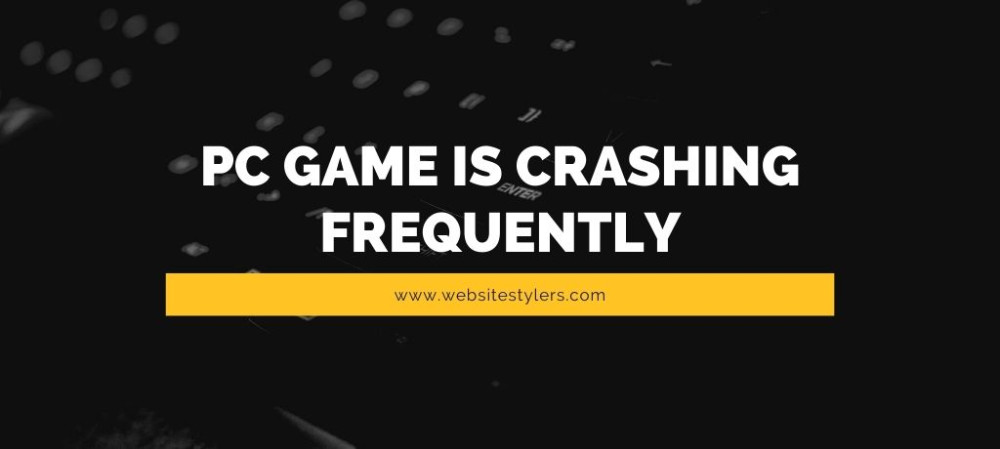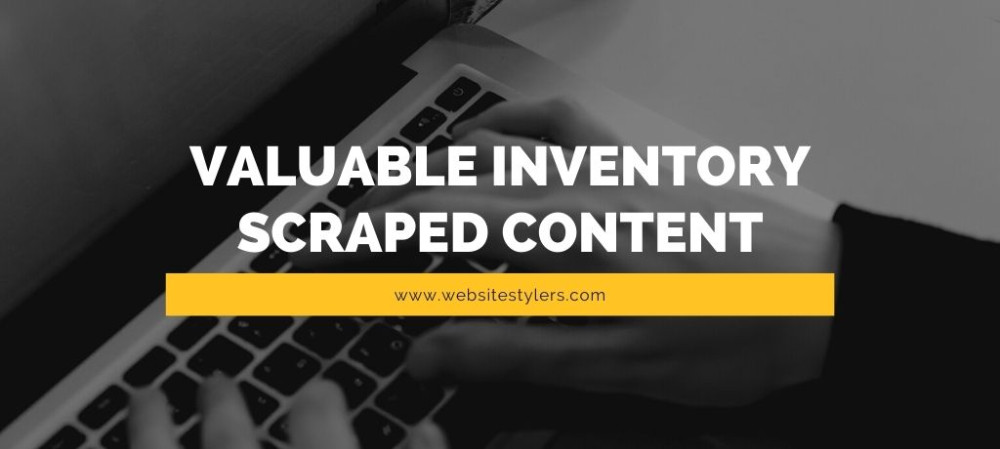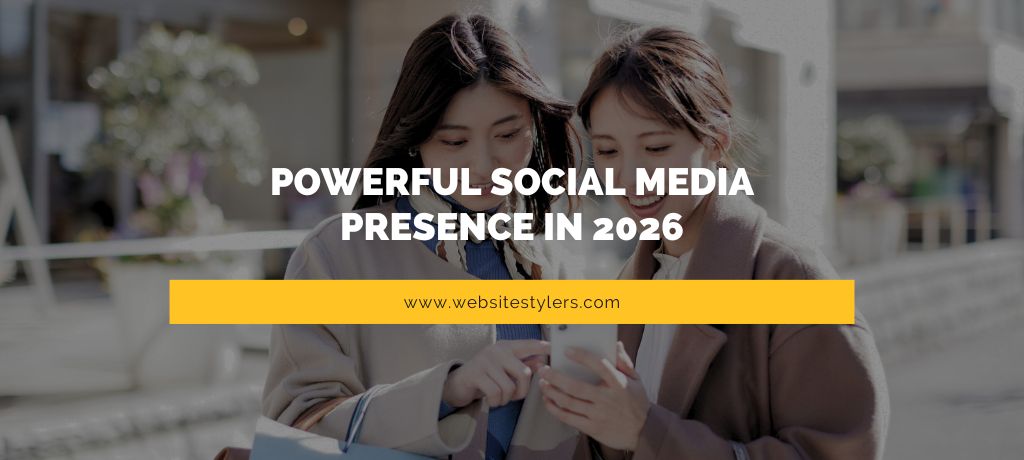Does your game won’t run on windows 10 or your new Pc Game doesn’t launch on your computer? Did you just install a new game on your PC but cannot make it work? It has happened with most of us. We get so excited to finally install our favorite game on our PC only to realise later that the game just won’t launch.
FOLLOW THE STEPS IF GAME WON’T RUN ON WINDOWS 10
Does your device meet the minimum specs?
Go to your System Information window by searching for ‘System’ on the Windows search. Compare the minimum system requirements of the game with that of your PC.
Check Windows version, CPU, and RAM also check video card information under Components > Display.
If your requirements do not match then you have to upgrade your PC.
Restarting
If you meet all the requirements but still ain’t able to launch the game, then a simple restarting of your PC could help.
Also Read –
How To Remove Harmful Viruses From PC or Laptop
Update drivers
Might be you have some out of date drivers. Check your drives and see which you are using and you can manually download Nvidia, AMD, or Intel integrated graphics drivers to meet your requirements.
Disable antivirus
If the above tips doesn’t work then disabe your antivirus for a while and try launching your game.
Sometimes, antivirus could also be the restart to most application not working properly.
Uninstall Recent Windows 10 Update
If you have just installed a new update on your Windows 10 then uninstall your recent Windows 10 update and then reboot your system and see if that helps.
Removing Temporary Files
Open the RUN program on your device by pressing Windows key + R.
Type %temp% and press enter.
On the window that opens up, pressing Ctrl + A to select all the files.
Press Shift + Delete to remove all those files.
Is the game installed correctly?
Did you install the game properly? Were there any errors shown while installing the game and you ignored it?
Try reinstalling the game again and see if it works well this time.
Contact developer
If your game still isn’t launching then you should probably contact the developer as your PC fits the requirements and there is nothing wrong at your end.